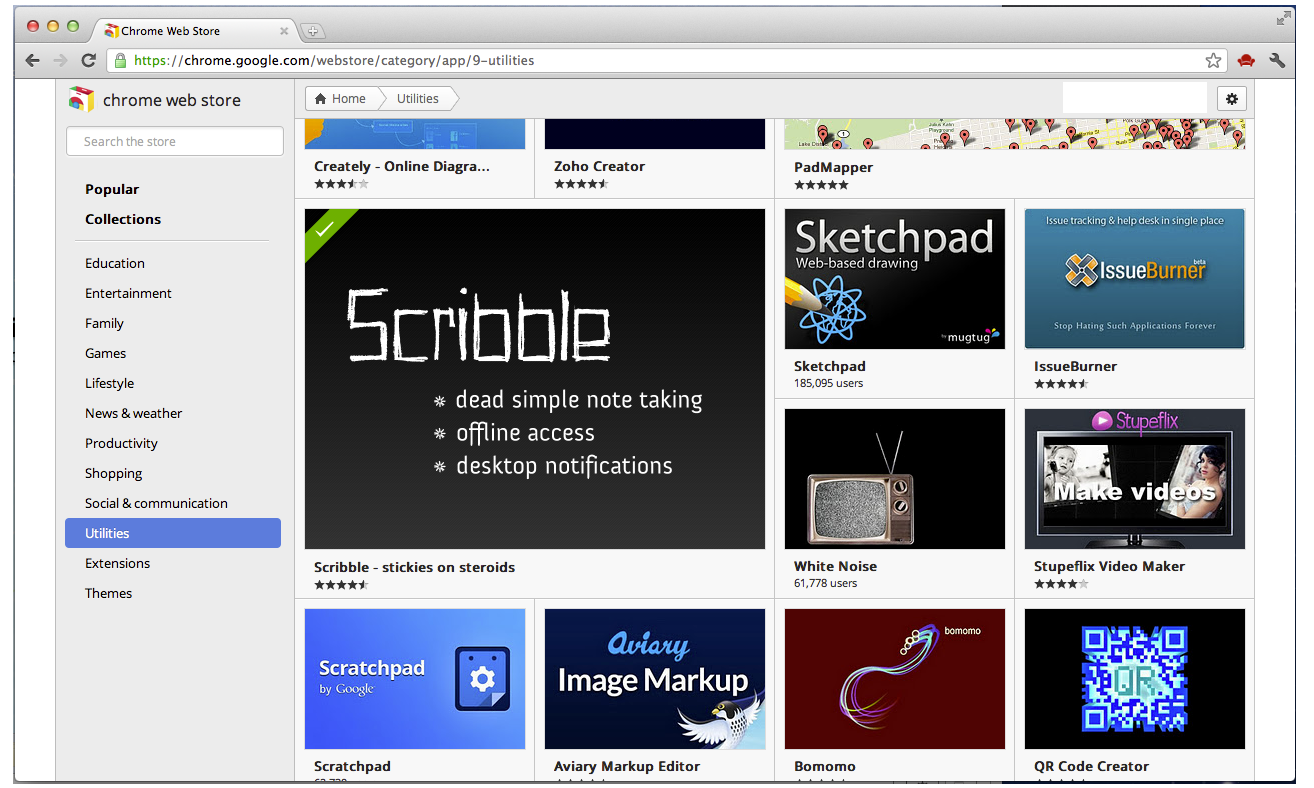This issue is pretty old (December 2009). But it struck a user on a network I administer recently. I thought I should
find a fix for it easily since it’s pretty famous. But all roads led to the prevx tool which I didn’t want to try because
they’re keeping the fix ‘a secret’.
For those unfamiliar, the Black Screen Of Death (KSOD) happens when a user logins in to a machine - the screen goes
blank with only the cursor showing and the desktop shows only after a good 10 minutes. Unlike several other people,
in computers I’ve seen the KSOD on, I haven’t been able to get Task Manager to open pressing Ctrl+Alt+Del. I even
reset the “Shell” registry key in Safe Mode but that didn’t fix the error.
Today, when I was trying to fix this, I had the user login, and when the desktop finally showed up, I fired up Event
Viewer, and found this: Error ID 6006 and Error ID 6005. A quick lookup led me to this post: http://social.technet.microsoft.com/Forums/en-US/itprovistanetworking/thread/56310e15-32df-457a-bc38-4cc2fce0a5e5/.
Since the error was related to a slow login time, I guessed this could be related to the KSOD. One of points
mentioned on that page was about Printer connections slowing down the GPO RSOP processing. Under the user’s login, I
opened up Devices and Printers and sure enough, the Window was endlessly loading. So I logged in as admin and
installed the print drivers manually (by double-clicking on the printer share on the print server). Though there
were printer connections configured via Group Policy, it didn’t pull the printer drivers automatically from the
print server when the user logged in. (This is a brand new machine).
After the print drivers were installed, I had the user login.. Moment of truth.. 15 seconds.. and the KSOD showed
up.. for 10 seconds.. AND then the desktop showed up finally. I would call that a fix!